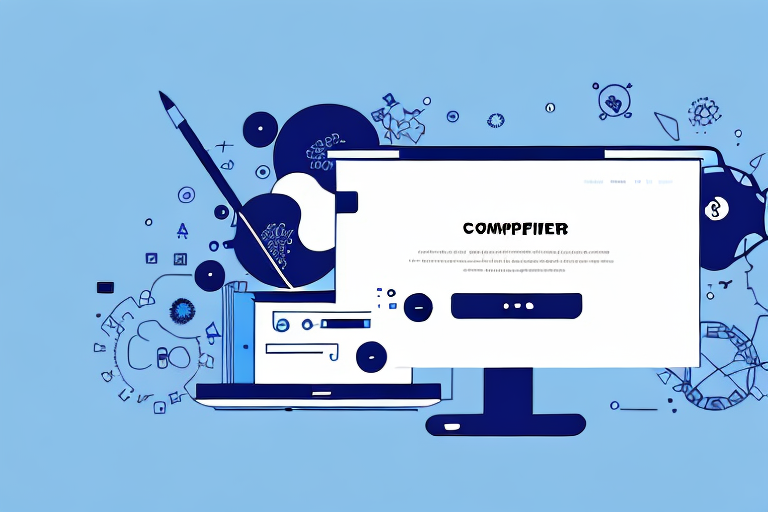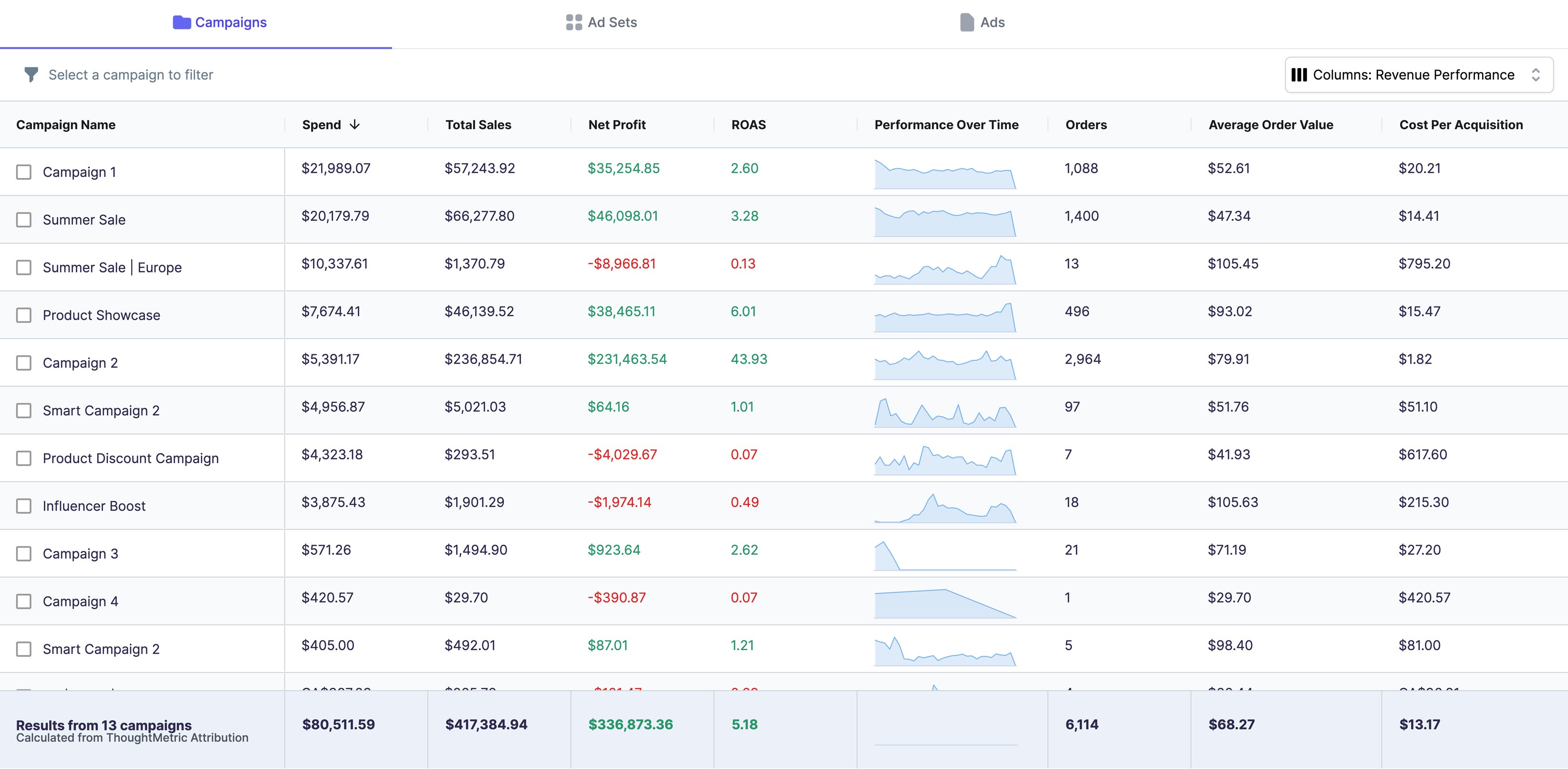If you’re running an e-commerce store on WooCommerce, it’s vital to have accurate billing information. Inaccuracies in billing information can lead to lost sales and jeopardize customer satisfaction, making it essential to ensure that your website’s billing details are always up to date.
Understanding WooCommerce Billing Details
Before we dive into editing billing details on WooCommerce, it’s crucial to understand what these details entail. In WooCommerce, billing details refer to the information required to complete a transaction accurately. Vital billing details include the customer’s name, address, email, and payment information. Accurate billing details are vital to prevent loss of sales, delivery complications, and other billing issues.
Importance of Accurate Billing Information
The need for accurate billing information cannot be overemphasized. As a store owner, you are responsible for ensuring that customers’ billing information is correct to avoid return orders, chargebacks, or fraudulent activities. By maintaining accurate payment information, you can minimize disputes, boost customer satisfaction, and reduce overhead costs.
Furthermore, accurate billing information is essential for customer relationship management. By having accurate billing information, you can create personalized marketing campaigns and promotions, offer discounts, and other incentives to your customers. This can help to increase customer loyalty and retention, which is critical for the long-term success of your business.
Components of Billing Details in WooCommerce
The information that needs to be collected from customers to complete a transaction in WooCommerce may vary depending on your store’s needs. However, some common billing details include the customer’s name, billing address, shipping address, email address, and payment information such as credit card details, PayPal account, or other payment gateways.
It is important to note that some payment gateways may require additional information, such as the customer’s phone number, to complete a transaction. As a store owner, it is your responsibility to ensure that you collect all the necessary information to complete a transaction accurately and efficiently.
In conclusion, accurate billing information is critical for the success of your WooCommerce store. By maintaining accurate payment information, you can prevent disputes, boost customer satisfaction, and reduce overhead costs. Additionally, accurate billing information is essential for customer relationship management, which can help to increase customer loyalty and retention.
Accessing the WooCommerce Dashboard
WooCommerce is one of the most popular e-commerce platforms, used by millions of online stores worldwide. It is a plugin for WordPress, which means you need to have a WordPress website to use WooCommerce. To edit billing details in WooCommerce, you need to access the WooCommerce dashboard. Here's how you can do it:
Logging into Your WordPress Admin Area
The first step is to log in to your WordPress admin area. To do this, you need to add /wp-admin at the end of your website’s URL. For example, if your website URL is www.example.com, your WordPress admin login URL would be www.example.com/wp-admin. Once you have reached the login page, enter your username and password to access your WordPress dashboard.
Once you have successfully logged in to your WordPress admin area, you can start managing your website. The WordPress dashboard is the control center for your website, where you can create new pages, posts, and customize your website's design and functionality.
Navigating to the WooCommerce Settings
Now that you are logged in to your WordPress dashboard, you can navigate to the WooCommerce settings. To do this, click on the WooCommerce tab in the left-hand menu. This will open up the WooCommerce dashboard, where you can manage all aspects of your online store.
Once you have accessed the WooCommerce dashboard, you will find several options that allow you to customize your store’s functionality. You can change the store's currency, shipping options, tax rates, payment gateways, and much more. You can also manage your products, orders, coupons, and customers from the WooCommerce dashboard.
Customizing your online store is essential to attract customers and increase sales. By using the WooCommerce dashboard, you can create a unique and personalized shopping experience for your customers, which will help you stand out in a crowded online marketplace.
In conclusion, accessing the WooCommerce dashboard is a simple process that requires you to log in to your WordPress admin area and navigate to the WooCommerce settings. Once you have accessed the dashboard, you can customize your store's functionality and create a unique shopping experience for your customers.
Editing Billing Details for Existing Orders
If you need to edit billing details for an existing order, you can quickly do it from the WooCommerce orders list.
Finding the Order in the Orders List
Navigate to the WooCommerce orders list and locate the order that needs editing. Once you find the order, click on the order number to access the order details page.
Modifying the Billing Information
In the order details page, locate the billing details section and modify the information that needs editing.
Saving the Updated Billing Details
Once you have updated the billing information, remember to save the changes using the “Save Changes” button at the bottom of the page. The new information will be reflected in the updated order details immediately.
Customizing Billing Fields in the Checkout Process
Customizing billing fields in the checkout process can help streamline the billing process and make it easier for customers to complete transactions on your website.
Adding or Removing Billing Fields
To add or remove billing fields, you will need to install a plugin that provides this functionality. Plugins such as “WooCommerce Checkout Field Editor” allow you to add, remove, or modify fields in the checkout process quickly.
Editing Field Labels and Placeholder Text
Field labels and placeholder text can be modified to reflect your store’s branding or tailor it to your customer’s needs. Plugins such as “Checkout Manager for WooCommerce” allow you to customize your field labels and placeholder text seamlessly.
Rearranging the Order of Billing Fields
To rearrange billing fields, you can use a plugin such as “WooCommerce Checkout Manager” that provides drag-and-drop functionality. Drag and drop the fields to their desired position, save the changes, and customers will see the updated field order in the checkout process.
Implementing Custom Billing Fields
If you need to tailor the billing fields to your website’s unique needs, you can implement custom fields that capture specific information that is not included in the default billing fields.
Using a Plugin for Custom Billing Fields
Plugins such as “WooCommerce Custom Fields for Checkout Page” can be used to create custom billing fields. These fields can be created to capture additional information such as “How did you hear about us?” or “What size t-shirt do you wear?”. Utilizing custom billing fields can help you understand your customer base better and offer better-targeted products.
Manually Adding Custom Billing Fields via Code
If you’re comfortable working with code, you can manually create custom billing fields. To do that, you need to add code to your WooCommerce functions file. Once added, the new billing field will automatically appear in the checkout process.
Conclusion
Editing billing details in WooCommerce is a straightforward process, but it’s essential to stay vigilant and ensure that all the information is accurate and up to date. Customizing and implementing custom billing fields is an excellent way of improving your website’s user experience and gaining insights into your customers’ behavior.