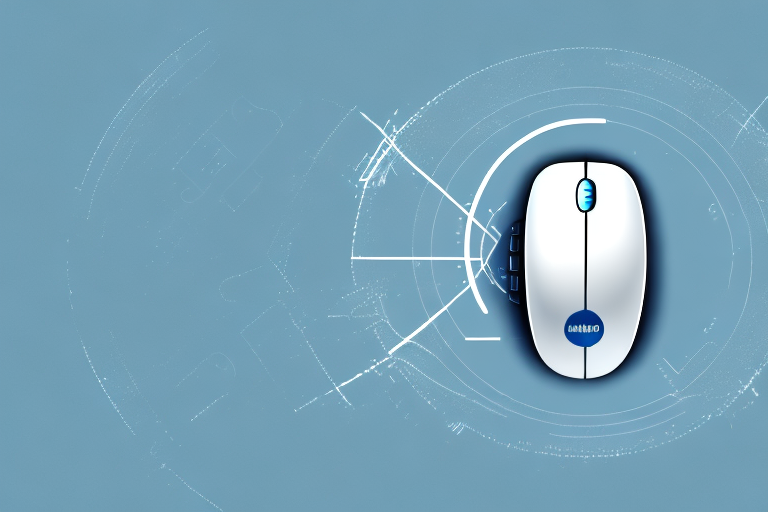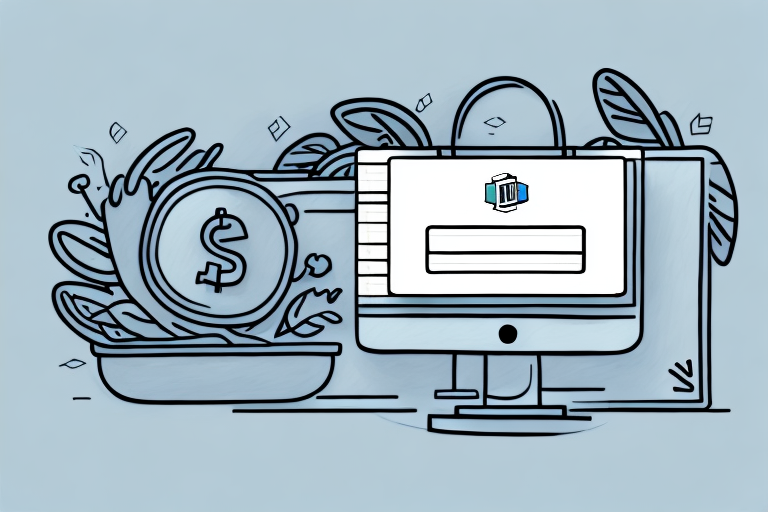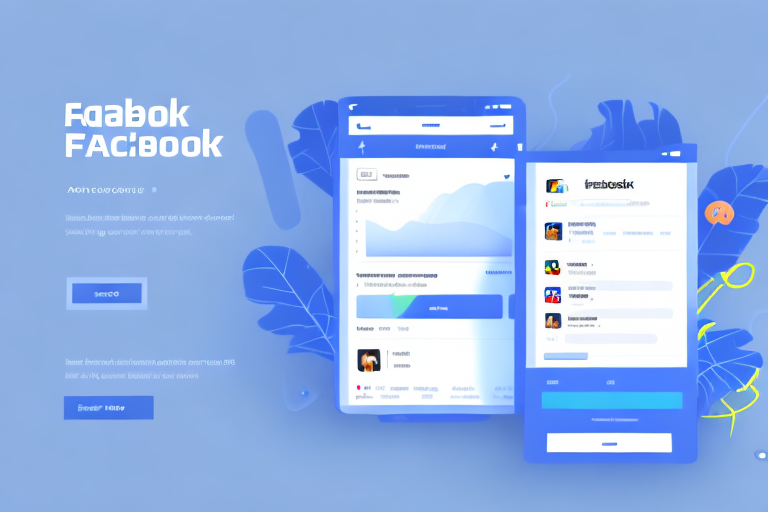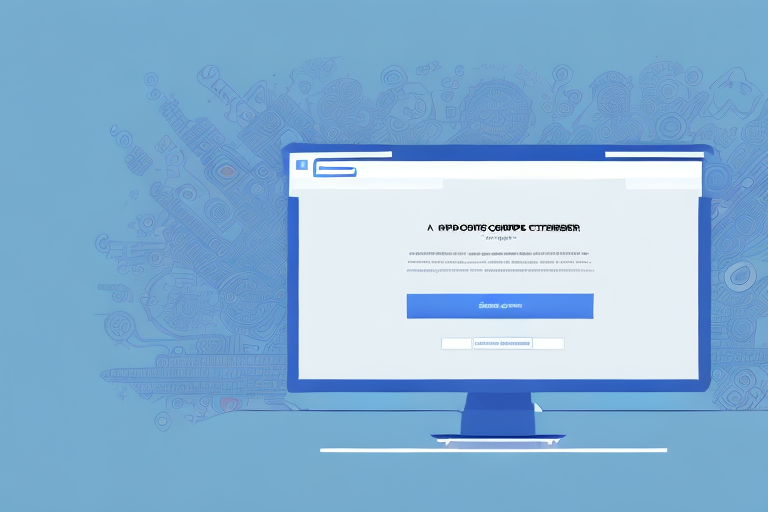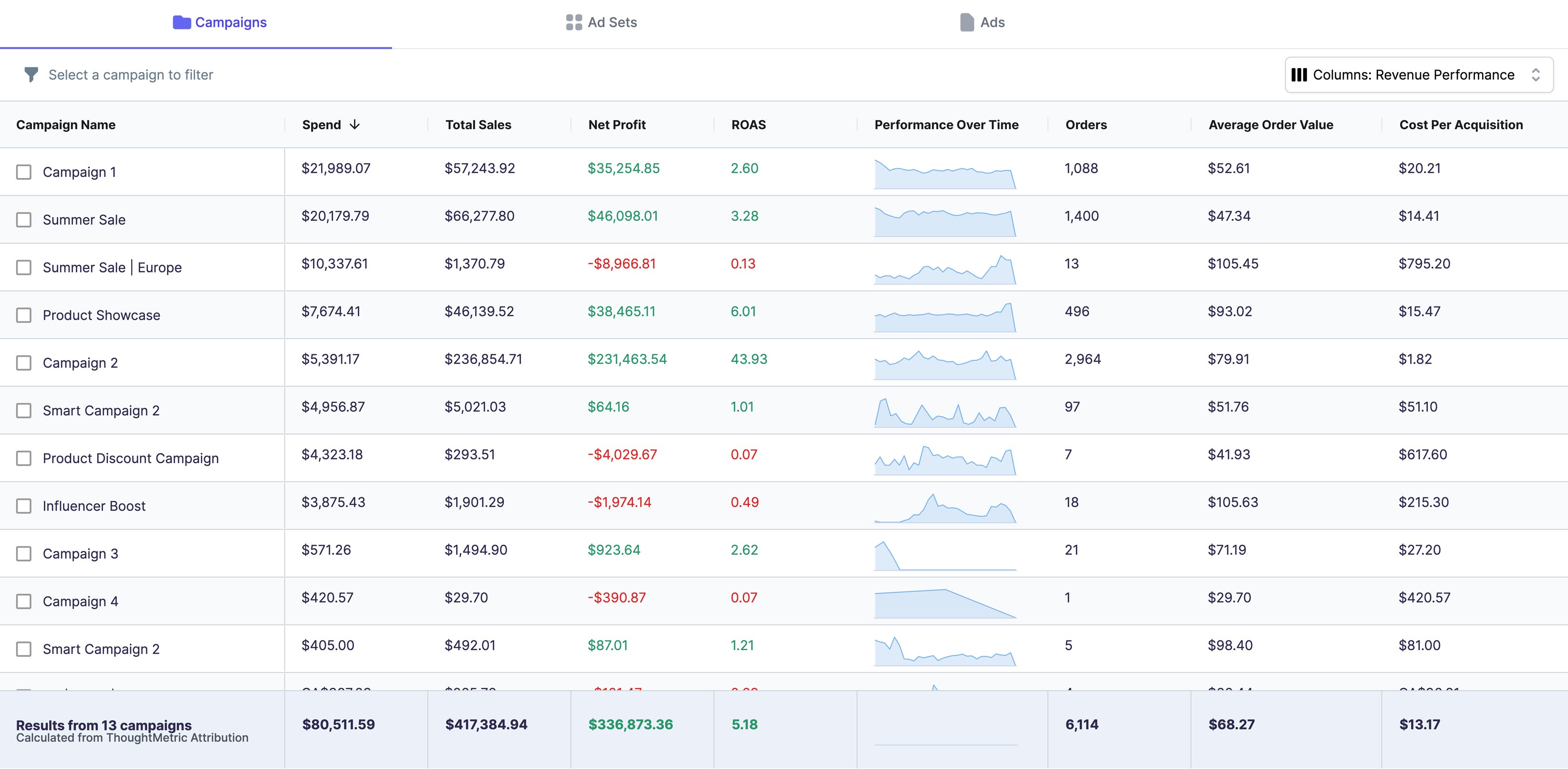If you want to optimize your website's user experience, button click tracking is a crucial tool in your arsenal. Fortunately, Google Analytics makes it easy to gain insight into user behavior through tracking button clicks. Whether you're looking to measure clicks on a specific call to action or evaluate user engagement with a particular element, proper button click tracking can help you make data-driven decisions and improve your website's performance. In this article, we'll go over the various ways you can track button clicks in Google Analytics, so let's get started!
Understanding Button Click Tracking in Google Analytics
Before we delve into the specifics of how to track button clicks in Google Analytics, let's take a step back and discuss what button click tracking actually is and its importance. Button click tracking involves measuring the number of times a user clicks on a button, link, or other interactive element on your website. This can help you gather data on user behavior, user engagement, user experience, and much more.
Importance of Tracking Button Clicks
Let's break down why button click tracking is so crucial to website optimization. By tracking button clicks, you can determine which buttons and links are the most popular and which ones are not being utilized. This gives you valuable insights into user behavior, including which calls to action are effective and which ones need work.
Furthermore, by tracking button clicks, you can determine where on your website users are engaging the most. If you notice that a particular button is receiving a lot of clicks, it may be an indication that the corresponding page or feature is popular or useful to users, which can help you prioritize your efforts and resources.
How Google Analytics Handles Click Tracking
Google Analytics is a web analytics platform that provides valuable insights into user behavior. It is designed to track a variety of metrics, including page views, bounce rates, traffic sources, and much more. Google Analytics also allows you to track button clicks by sending event data to your account when a user clicks on a button or link.
When tracking button clicks in Google Analytics, it's important to understand how this data is collected and how it is displayed in your account. Google Analytics collects data on button clicks through events, which are user interactions with content on your website. An event consists of four parts: a category, an action, a label, and a value. The category and action are required, while the label and value are optional.
Setting Up Google Analytics for Button Click Tracking
Now that we have an understanding of button click tracking and how it is handled by Google Analytics, let's dive into how to set up Google Analytics for tracking button clicks on your website.
Creating a Google Analytics Account
The first step to setting up Google Analytics for button click tracking is to create an account if you don't already have one. To do so, simply go to the Google Analytics website and sign up for a new account. Once you have created your account, you will need to set up a property for your website.
To set up a property for your website, simply click on the "Admin" button on the bottom left of the navigation menu and select "Create Property." Follow the prompts to enter your website's URL and provide additional information as needed.
Installing Google Analytics on Your Website
Once you have created your Google Analytics account and set up a property for your website, you will need to install the Google Analytics tracking code on your website. The tracking code is a snippet of code that you add to your site's head section, which allows Google Analytics to track user activity on your site.
To install the tracking code, go to the "Tracking Info" section under the "Property" tab in your Google Analytics account and click on "Tracking Code." From there, copy the tracking code and paste it into the head of your website's HTML code.
Configuring Google Analytics Settings
Once you've installed the tracking code on your website, you can configure various settings to ensure that your Google Analytics account is collecting the right data. To do so, navigate to the "View" tab in your Google Analytics account and select "View Settings."
Here, you can configure various settings, such as enabling demographics and interests reports, excluding internal traffic, and setting up site search. Configuring these settings can help you collect more accurate data and better understand your user base.
Implementing Button Click Tracking Using Google Tag Manager
Another way to implement button click tracking is to use Google Tag Manager. Google Tag Manager is a free tool that allows you to deploy and manage marketing tags on your website without having to modify the code directly. It is a powerful tool that can help you track button clicks and much more.
Introduction to Google Tag Manager
If you're not familiar with Google Tag Manager, it's easy to get started. Simply create an account and set up a container for your website. A container is a code snippet that you add to your website's head section, similar to the Google Analytics tracking code. Once you have set up a container, you can begin deploying tags on your website.
Creating a New Tag for Button Click Tracking
To create a new tag for button click tracking, navigate to the "Tags" section in your Google Tag Manager account and click on "New." From there, select "Google Analytics - Universal Analytics" as the tag type and select "Event" as the track type.
Setting Up Triggers for Button Clicks
Once you have created a new tag for button click tracking, you will need to set up triggers to tell Google Tag Manager when to fire the tag. Triggers are what tell Google Tag Manager which user interactions to track. To set up a trigger for button clicks, select "Click" as the trigger type and configure the trigger settings as needed.
Testing and Publishing Your Tag
Once you have set up a tag and trigger for button click tracking, you can test your implementation to ensure that it is working correctly. To do so, navigate to the "Preview" tab in your Google Tag Manager account and open a preview of your website.
If everything looks good, you can publish your changes to your live website. From there, you should start seeing data on button clicks in your Google Analytics account.
Tracking Button Clicks Using Event Tracking in Google Analytics
Another way to track button clicks is to use event tracking in Google Analytics. Event tracking allows you to track virtually any type of user interaction on your website, including button clicks, form submissions, and much more.
Understanding Event Tracking
Event tracking in Google Analytics is similar to button click tracking, in that it involves measuring user interactions with your website. However, event tracking is more flexible in that it allows you to track virtually any type of interaction, not just button clicks.
Adding Event Tracking Code to Your Buttons
To start tracking button clicks using event tracking, you will need to add event tracking code to your buttons. This can be done using Google Tag Manager, or you can add the code directly to your website's HTML code.
Customizing Event Tracking Parameters
Once you have added event tracking code to your buttons, you can customize the event parameters to fit your needs. The parameters include the event category, action, label, and value. You can customize these parameters to track specific types of button clicks or to differentiate between different buttons on your website.
Verifying Event Tracking Implementation
Once you have added event tracking code to your buttons and customized the parameters as needed, you can verify your implementation by checking your Google Analytics account. If everything is working correctly, you should start seeing data on button clicks in your account.
Conclusion
There are numerous ways to track button clicks in Google Analytics, ranging from using basic button tracking to implementing event tracking. By tracking button clicks, you can gain valuable insights into user behavior, user engagement, and much more. By using the techniques outlined in this article, you can ensure that your website is optimized for the best possible user experience.