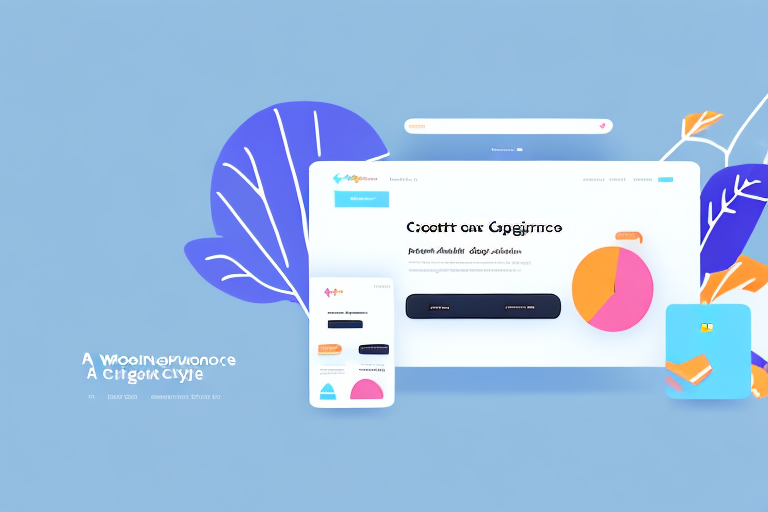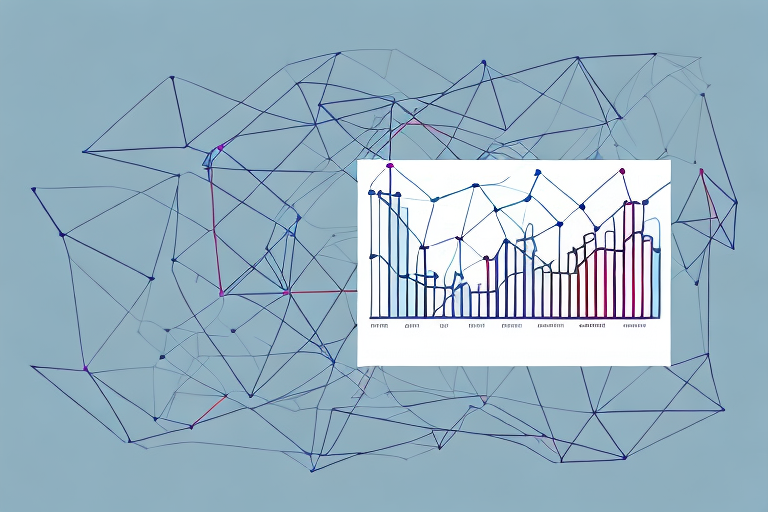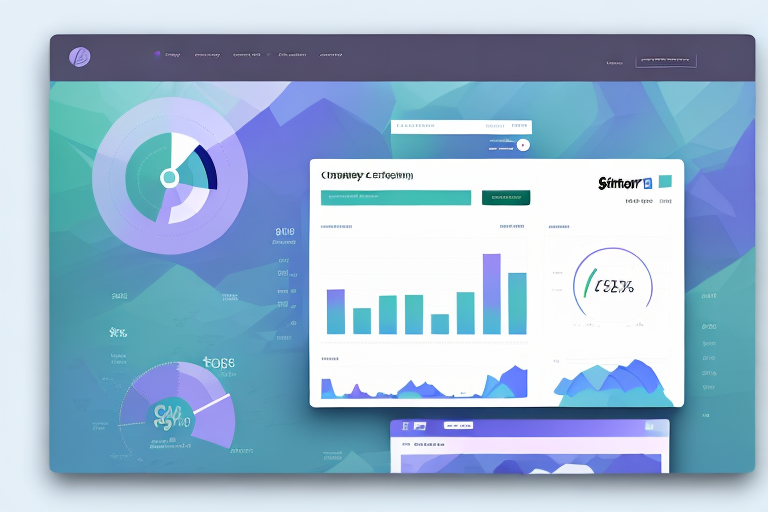If you're running an online store with WooCommerce, it's important to know how much you're spending on acquiring each customer. This metric is known as Cost Per Acquisition (CPA), and can help you optimize your marketing campaigns for better ROI. In this article, we'll walk you through the process of calculating CPA for your WooCommerce store, and show you how to analyze and optimize your results.
Understanding Cost Per Acquisition (CPA)
To begin with, let's define what CPA means. Simply put, CPA is the amount of money you spend in order to acquire a new paying customer. This could include your advertising costs, referral fees, or any other expenses you incur in the process of attracting new customers to your store.
What is Cost Per Acquisition?
CPA is essentially a measure of your customer acquisition costs. By tracking this metric, you can determine how much you're spending on acquiring each new customer, and compare that to the revenue they generate for your business. Essentially, the lower your CPA, the more profitable your marketing campaigns are likely to be.
It's important to note that CPA can vary depending on the marketing channel you're using. For example, if you're running Facebook ads, your CPA will likely be different than if you're relying on organic search traffic. By tracking your CPA for each channel, you can identify which channels are most cost-effective for your business.
Why is CPA Important for Your WooCommerce Store?
CPA is an essential metric for any online store owner, regardless of whether you're running paid ads or relying on other marketing channels to drive traffic to your site. By understanding your CPA, you can optimize your marketing efforts to ensure you're getting the most bang for your buck, and reduce the risk of overspending on customer acquisition.
One way to reduce your CPA is to focus on improving your website's conversion rate. By increasing the percentage of visitors who make a purchase, you can acquire more customers without increasing your marketing spend. This can be achieved through tactics such as A/B testing, improving your product descriptions, and streamlining your checkout process.
Another way to reduce your CPA is to focus on customer retention. By retaining existing customers, you can reduce your reliance on acquiring new customers and lower your overall CPA. This can be achieved through tactics such as offering loyalty rewards, providing excellent customer service, and sending personalized emails to customers.
Ultimately, understanding your CPA is crucial for the success of your WooCommerce store. By tracking this metric and taking steps to optimize your marketing efforts, you can increase your profitability and grow your business over time.
Setting Up WooCommerce for CPA Tracking
To get started with tracking your CPA in WooCommerce, you'll need to take a few steps to set up your store properly. In particular, you'll need to install Google Analytics and configure conversion tracking for your site.
But before we dive into the technical details, let's first understand what CPA tracking is and why it's important for your business.
What is CPA Tracking?
CPA stands for Cost Per Acquisition, which is a metric used to measure the total cost of acquiring a customer through a particular marketing channel. CPA tracking allows you to track the effectiveness of your marketing campaigns and identify which channels are driving the most valuable customers to your site.
By tracking your CPA, you can optimize your marketing budget and focus on the channels that are delivering the highest ROI for your business.
Installing Google Analytics on Your WooCommerce Store
The first step to tracking your CPA is to install Google Analytics on your WooCommerce site. This will allow you to track your website traffic and identify which channels are driving the most conversions.
To install Google Analytics, simply create a new account or log in to your existing account, and follow the instructions to set up tracking on your site.
Once you've installed Google Analytics, you'll need to set up conversion tracking in order to track your CPA. This involves configuring your site to send data to Google Analytics whenever a user completes an action that's important to your business, such as making a purchase or signing up for a newsletter.
Configuring WooCommerce Conversion Tracking
To track conversions in WooCommerce, you can use the built-in conversion tracking features or a third-party plugin.
The built-in conversion tracking features in WooCommerce allow you to track a variety of actions, including purchases, signups, and downloads. To set up conversion tracking in WooCommerce:
- Go to your WooCommerce dashboard and click on the "Settings" tab.
- Click on the "Integration" tab and select "Google Analytics".
- Enter your Google Analytics tracking ID and enable "Enhanced Ecommerce Tracking".
- Configure your conversion goals by selecting the appropriate events and values.
If you prefer to use a third-party plugin, there are many options available in the WooCommerce marketplace. Simply search for "conversion tracking" or "Google Analytics" and choose a plugin that meets your needs.
With your CPA tracking set up, you'll be able to monitor the effectiveness of your marketing campaigns and make data-driven decisions to grow your business.
Calculating CPA for Your WooCommerce Store
Now that your store is set up for tracking, you can start calculating your CPA. The process involves identifying your marketing channels, tracking your costs, and determining the number of acquired customers for each channel.
Identifying Your Marketing Channels
The first step to calculating your CPA is to identify each of the marketing channels you're using to acquire customers. This could include paid ads, email marketing, social media, or any other channels that you're using to drive traffic to your site.
Tracking Costs for Each Marketing Channel
Once you've identified your marketing channels, you'll need to track your costs for each channel. This could include your advertising spend, referral fees, or any other expenses you're incurring to attract customers to your site.
Determining the Number of Acquired Customers
Next, you'll need to determine how many customers each marketing channel is bringing to your site. You can do this by tracking your website traffic and identifying which channels are driving the most conversions.
Performing the CPA Calculation
With this information in hand, you can now calculate your CPA for each marketing channel. To do this, simply divide your total costs for each channel by the number of acquired customers. This will give you an average cost per acquisition for each channel, which you can then use to optimize your marketing campaigns.
Analyzing and Optimizing Your CPA
Once you've calculated your CPA for each marketing channel, it's time to analyze your results and optimize your campaigns for better performance.
Evaluating Your CPA Results
The first step to optimizing your CPA is to evaluate your results. Look for patterns in your data and identify any channels that are performing particularly well or poorly. You may also want to set targets for your CPA and track your progress towards them over time.
Identifying High-Performing Marketing Channels
Next, focus on identifying your highest-performing marketing channels. These are the channels that are delivering the most value for your business, and should be prioritized when allocating your marketing budget.
Reducing Costs and Improving Acquisition Rates
Finally, look for ways to reduce your customer acquisition costs and improve your acquisition rates. This could involve experimenting with different advertising strategies, optimizing your website for conversion, or investing in new marketing channels that have shown promise in driving conversions.
Conclusion
Calculating your CPA is an essential step for any WooCommerce store owner looking to optimize their marketing campaigns. By understanding your customer acquisition costs and identifying high-performing marketing channels, you can reduce your costs and improve your ROI over time. With the steps outlined in this article, you should now be well-equipped to start tracking your CPA and optimizing your WooCommerce store for better results.